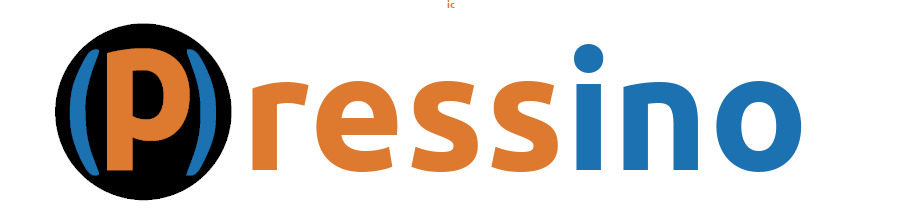How To – Create a PageHow to create a page and publish
In this how to we will create a page and publish it. The video provides a great overview of creating a nice looking page that is responsive.
Create The Page
In the WordPress dashboard, use the links on the left and select Pages – and click the Add New Page button. This creates a new blank page and opens the WordPress block editor.
Add Page Title
The page title should be a simple but effective explanation of the page content. This may or may not automatically show at the top of the page depending on your theme customization options.
The Page Title also determine the initial web address for the page, which you can change in Page settings using the Link option.
Add Page Content
Initially you get a “rich text” area that allows you to enter text that can be formatted. Enter in a simple sentence. Hover the mouse over the area and the toolbar will appear. Here you can use the option to make some of your content bold, just to see it work. At this point we can publish the initial page, see how it works and then continue to edit the page.
Publish the Page
To publish the page, use the Publish button in the upper right corner, select Publish and View Page when prompted.
Review and Edit Page
The content page will open when publish and viewed. The page is very simply, not much to see, so we want to edit the page. To do this, use the Edit link at the top of the page or go back in the browser.
Update Page Content
Make some general updates to the page, do not worry about what they are. Then to see the changes click the Save button on the upper right corner and use the preview icon ![]() to see changes.
to see changes.
This will open up the page in a new tab window. Here you can see your changes, but do not close the browser window. Instead, select the tab to the left and continue to edit the page.
Make some more edits and save, but do not hit the preview link this time. Instead, select the tab to the right and hit refresh or Ctrl+R to refresh the page.
Next Steps
The next step is to learn a few tricks on how to add block content, set settings and move blocks around.