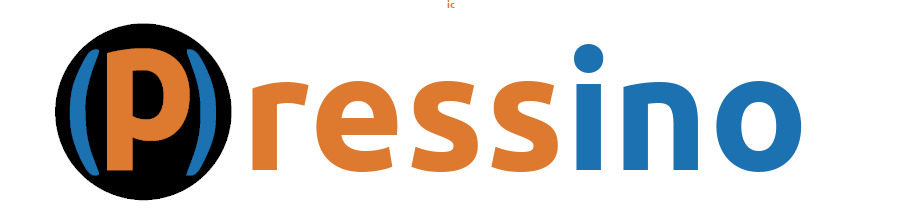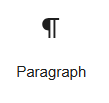
The Paragraph Block
Used to create formatted text.
Overview
The Paragraph block is the default block, where you can simply start typing or use the / to select a block to go in its place.
The Toolbar

Once content is added, a toolbar will become available. You may only see it when you stop typing and either hover over the content or select any content with the mouse or keyboard.
The toolbar has options to format text, create links as well as insert images and icons.

Move up and down. This is a nice way to move your content up and down in the list without having to drag and drop it.

Align. This will align the paragraph, left center or right aligned.

Bold. Can also use Ctrl+B to bold selected text.

Italic. Can also use Ctrl+I to make selected text italic.

Link. Add a link to a page or external link. Can also use Ctrl+K to add a link.
To format the links, put the content in a segment, message or container and use the Link Formatting options in the settings panel on the right.

Insert Icon. Select the icon, size and color and then use the Insert Icon button to insert an icon at the cursor position.
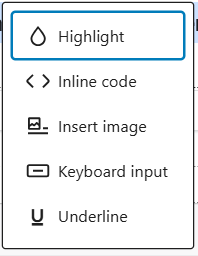
Drop Down Options:
Highlight is used to set color.
Insert Image can be used to insert a small inline image.
Keyboard Input is used to show keyboard action such as Ctrl+C