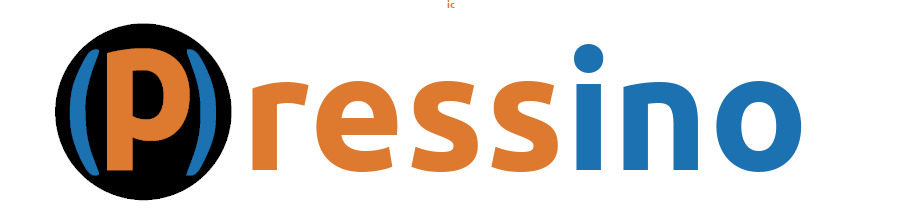The Media Center is where pictures and videos are uploaded. The Media Center can be accessed from the WordPress dashboard and it is integrated into many controls. Graphics and videos and be uploaded without leaving the editor. You can even paste graphics directly into your formatted text and it will upload it automatically.
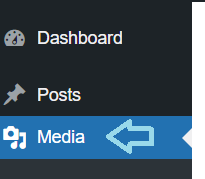
Managing Media
The Media Library is accessed in the WordPress Dashboard using the Media link.
Here images can be uploaded and removed. This section provides details on doing that.
Adding Images
There are a few way to add images to the media library.
Using The Media Center
One way to add images is using the Media Center link in the Dashboard.
- Click the Media link on the left of the WordPress dashboard
- Click the Add New Media File button on the top of the screen.
- Drag and Drop files into the Drop Zone or use the Select Files button to find and select files to open.
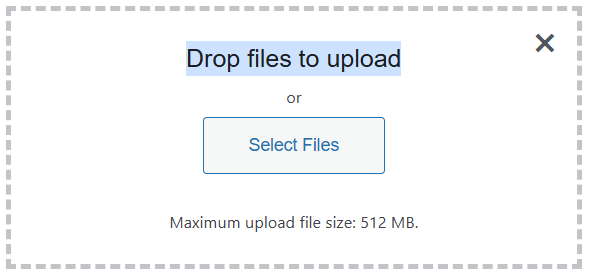
The Drop Zone
Drop one or more files into the Drop Zone.
This is a great way to upload many files at once.
- The files will upload, each one with a little scroll bar next to them.
- When done – poof – new graphics to work with!
Paste into Paragraph
With an image on the clipboard, press ctrl+v to paste the graphic directly into any formatted text area (aka Paragraph). What this does is …
- Uploads the image into the websites Media Center with a generic name (i.e. image1002334).
- Adds the image to the content as a standard Image block.
- If a UI Image block is desired instead of the standard image, just delete the image from the content and add a UI Image block. When you select the image, the one just pasted will show up first.