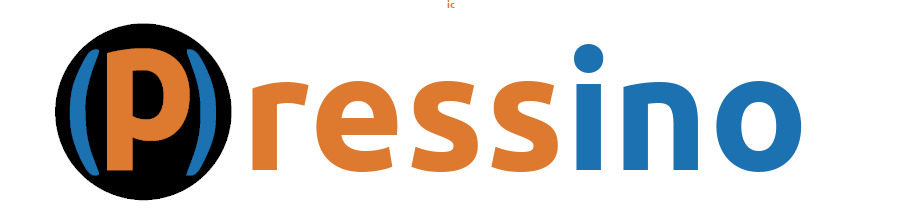The latest Pressino Theme can be found on GitHub.
To Use: Download the latest release zip file and upload it as a theme.
The latest Pressino Core Plugin can be found on GitHub.
To Use: Download the latest release zip file and upload it as a plugin.
Install WordPress and Pressino
Use the steps below to install WordPress and Pressino.
WordPress Setup
- Install WordPress: WordPress can be installed locally for testing, on a hosting site or dedicated server. The easiest way is to use a service that hosts WordPress where the installation is automated.
- Disable Initial Plugins: Once installed, disable all plugins, except maybe ones provided by a hosting provider (I turn those off too). Don’t do any setup yet, that will be done after the Pressino theme and plugins are installed.
Download Pressino
- Download Theme and Plugins: From the links above, download the latest release of the theme and two plugins. Save the zip files where you can find them.
- Upgrades: Use the same links to periodically upgrade to the latest theme and plugins. When you do the upgrade, be sure to upgrade both plugins and the theme if in use.
Install Pressino
- Install Plugins: From the WordPress admin dashboard, select Plugins – Add New Plugins. Click Upload Plugin and select the Pressino Core plugin zip file. Click Install Now and enable it. Do the same and select Pressino UI Blocks plugin, install and enable it as well.
- Install Theme: While the theme is optional, it is recommended as it has the same look and feel as the rest of the system. From the WordPress dashboard, select Appearance – Themes. Click Add New Theme and Upload Theme, select the theme zip file. Install Now and activate the theme.