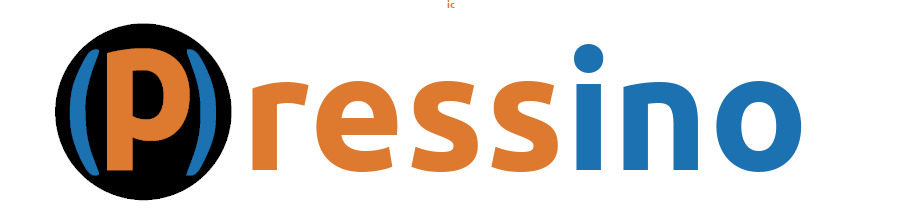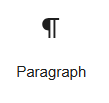
The Paragraph block is the most commonly used block of them all. It is where you type text, add formatting, links and more.
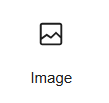
The Image block is the default block used when images are pasted or added from the media link in the left sidebar.
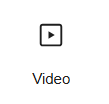
The Video block is used to add videos that are uploaded or linked to a service such as YouTube.
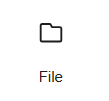
The File block is used to add a link in a way where the file is downloaded instead of opened for viewing.
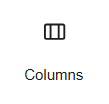
The Columns block is the WordPress block used to make content stack for mobile and be in columns for wider screens.
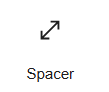
The Spacer and Separator blocks are used when more space is needed. Use the Spacer to add space and the Separator to add a line or some dots in the space.
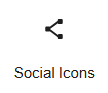
The Social Icons block provide an easy way to add social links to the page. The icons and colors match the social media branding.
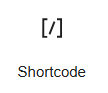
The Shortcode block is used when using … shortcodes . Naturally the usage is depending on what shortcodes, if any, are in use.
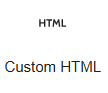
The Custom HTML block is to add HTML content. This block is useful for developers and for when snippets of HTML are provided by an external source.